What we want to do is put related events into a holding category.
This will be how it looks.
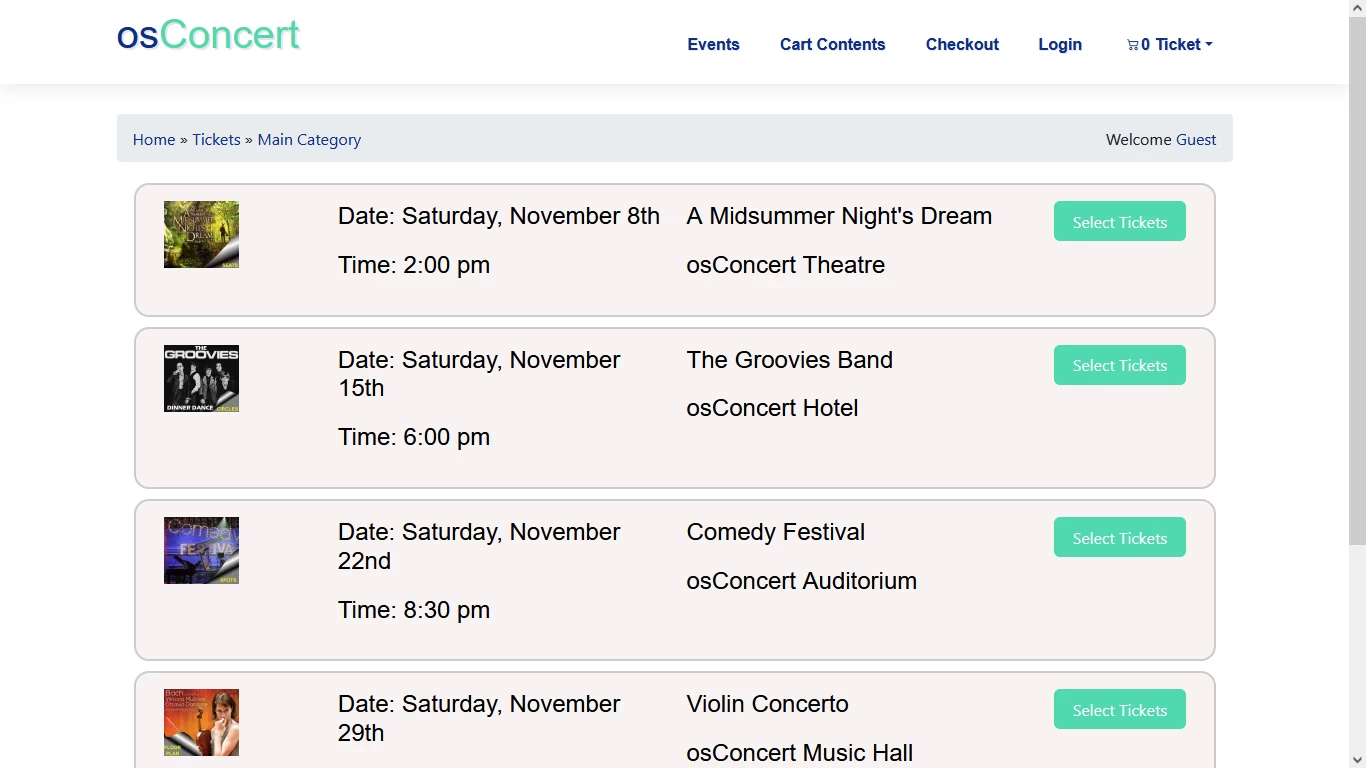
So if you are a Theatre and you have a whole set of Performances, I think they call it a Production?
Then this is helpful for you when presenting your events in osConcert.
First you should have at least two events that are enabled and ready.
For this guide, I am going to create a MAIN (holding) TOP Category and MOVE the four default sample shows that we usually demonstrate in a default osConcert set up.
1. In Admin>Products let's create a new category. You can set names later in Concert Details. No need for a DATE or TIME.
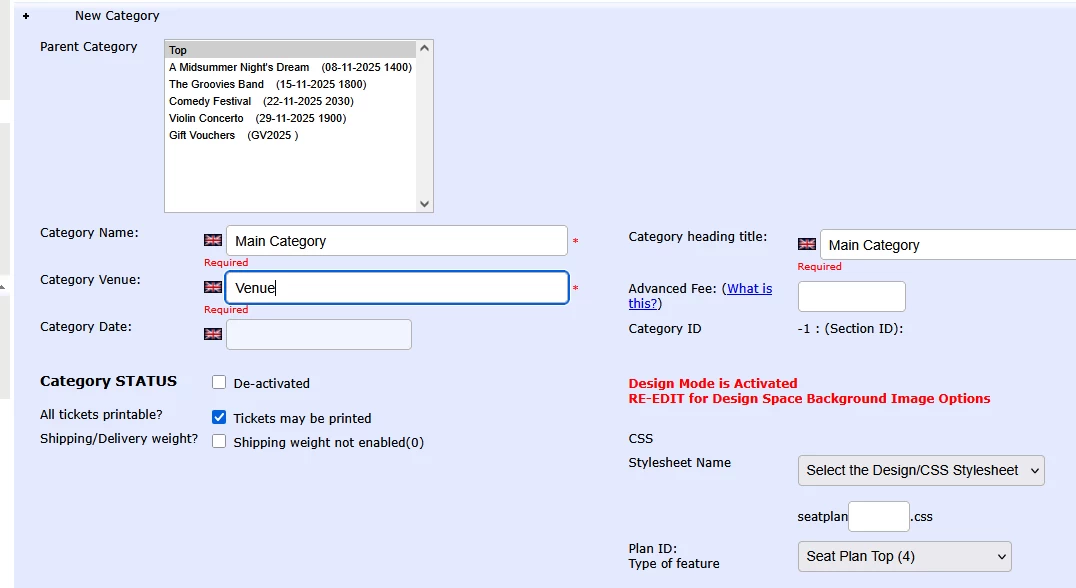
Also make sure this has a Plan ID=4(Seat Plan Top) setting.
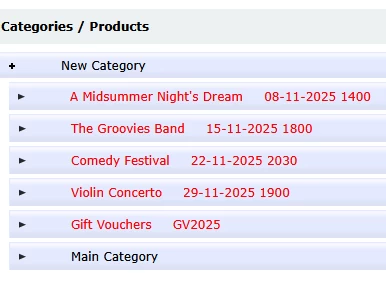
2. Now we have a Main Category, MOVE the Events into this category. This is the part a lot of users don't know about.
Let me explain it...hover over the row and on the right side ...you see a lot of icons. Select MOVE and it will open options.
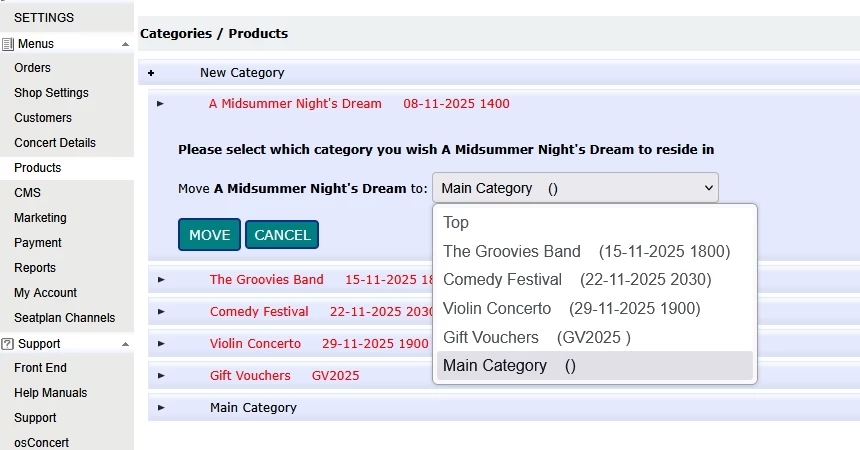
Select the Main Category that you created and click MOVE. Do that for all the events you want to move.
3. Now that we have sub categories we can either display them as (nested) BUTTONS at the front end or a nicer Sub Category Listing. Goto Shop Settings>Products>Advanced>Category/Products (or MORE>> on the Quick Links) and find the setting : Use buttons for nested categories=No

4. That's it! Go to concert details and set up your events Names, Prices and Date and Times as usual.
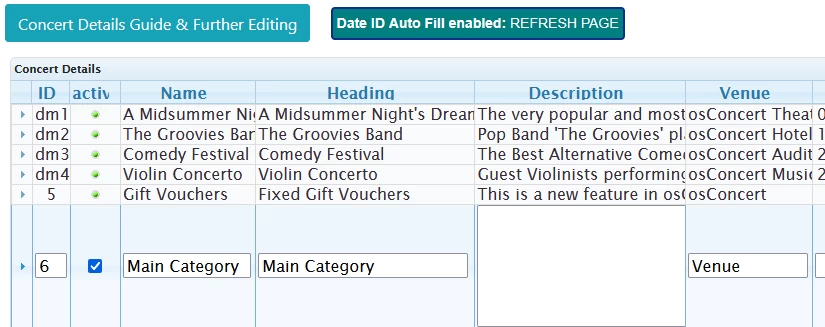
IMPORTANT: Set only a DATE and NOT a time (or nothing at all) for the holding category because it will still be listed by date in your featured categories.

