So..your season of concerts were a success and you partied. Six months later you have to set up for a new production.
You've forgotten everything. What do you do?
Here's some things to consider and then we will run through the process to get you up and running again.
But if time is not on your side...you can always email Gordon. It's no problem, really.
Actually...you will find many answers to your questions in General Support
1. Seat plans are FIXED in your system and should not be deleted with haste.
All we need to do is RESET the seat plan rename the 'concert details' set the new Date ID and we are ready again.
2. You'll need to add a new Concert image. If you have a poster like image from your graphics department?..I will show you how to upload.
3. Each event usually has a new eTicket Background, we can also upload this.
4. Consider DELETING all old orders so that we have a nice fresh start and a clean database.
1. Goto your Admin>Concert Details. Select the seat plans that you want to use again and let's reset them by clicking on the Trash Can Icon at the right. That will empty your last seasons reservations and your seat plan should be look like new!...oh but it's still looking full and sold out?!......that's because we forgot to turn off Seat Plan Caching.
Admin>Concert Details> Seat Plan>Seat Plan Caching= false. We should turn off caching and CLEAR SEAT PLAN CACHE while we are setting up or we will see a memory of your old pages.
Here's my original FAQ posts:
How do I RESET my seat plans AFTER my events have ended?
How do I set up my concert and the details of the performances?
What is the Seat Plan Cache?
What is the correct way to label your Show for the menu and headings?
How to set prices for the seat plan?
How to create discounts for the seat plan tickets?
How do I set up ‘General Admission’ as a SHOW?
How to create and edit the PDF eTicket?
Now you can set your Concert Name, Heading Title, Description, Venue Name and set Date and Time with the date-picker. Actually write the time as 4 numbers e.g 2000 will read as 8pm/20:00pm. Be sure to click the pencil icon to SAVE your details.
2. We cannot add images here....so now we need to goto the Admin>Products and locate your Categories and Products for this event. Find the category and click the edit icon and scroll down for the Categories Image upload....and upload a jpg, png or webp image for your Featured Events front end display.
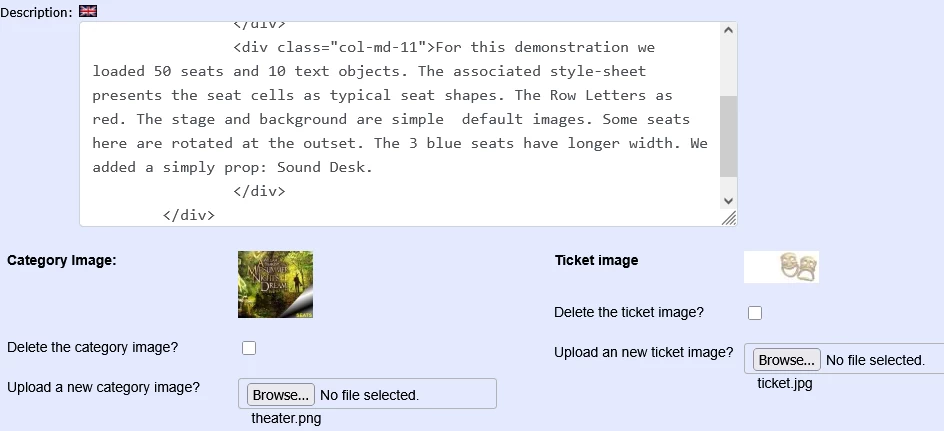
3. While you are here you can also upload your eTicket background image. You may need to experiment with this by making a test order and VIEWING the eTicket in Admin>Orders>Ticket
Make sure your Stylesheet is referenced. In Version 10 each event requires a numbered stylesheet seatplan0.css (default) but if you have different seat plan styles be aware of this.
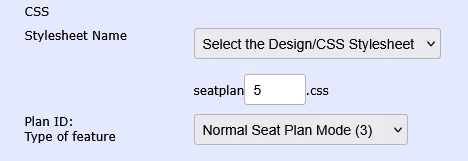
4. How to delete your old orders? If you really want to delete last seasons orders and start afresh. Goto Admin>Orders and look to the right: Delete multiple orders? the keyword=YES
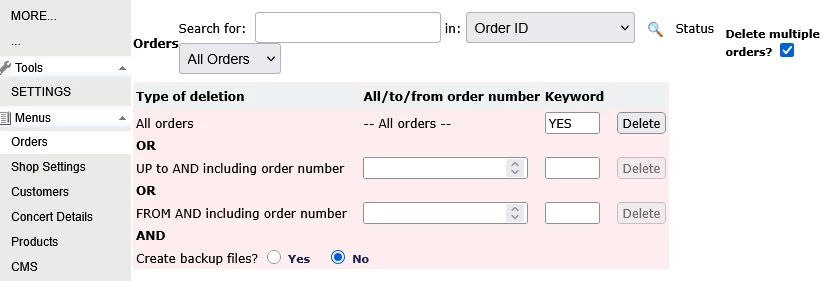
That is just an overview to help you prepare for your next season of events.
I have installed my osConcert. How do I configure it to start selling tickets?
osConcert has many more powerful features that users rarely use. Check out more of the FAQ and learn much more
