We have the ability to nominate special customer accounts to be in the BOX OFFICE (Country Zone=Box Office).
Payment modules are Zone specific, and with Box Office = 'Country' we can enable an account to bypass any credit card modules and also be invisible to the public.
Orders can be noted as BO in the Admin and can be made by nominated staff/agents anywhere.
#1 The Administrator should nominate a (Customer) account to be a Box Office Staff or Agent, therefore they may well register through the Front End or YOU the Administrator may make the customer account in the Admin>Customers>New Customer.
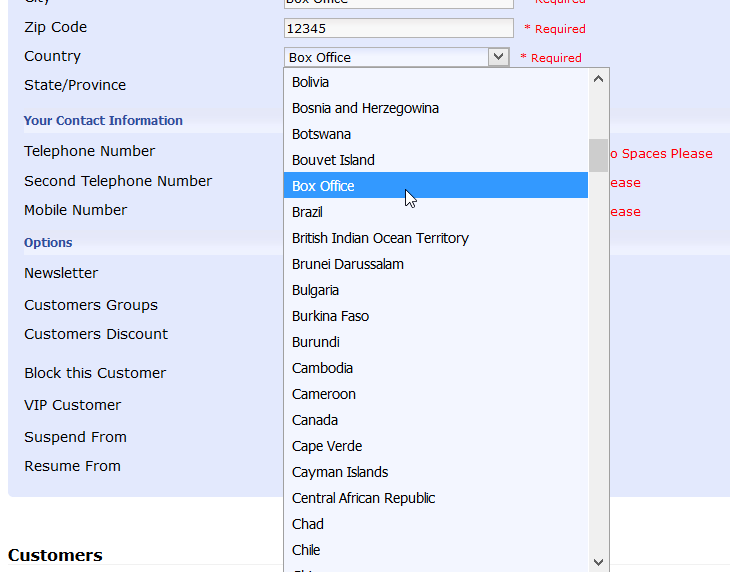
As the payment modules are very country specific, we can make our Box Office a country! Therefore when creating an account for BO we can select Box Office from the Country Dropdown in Admin>Customers>Edit.
Now BO staff are the only one’s who will be able to see Payment Modules that are Box Office Zone enabled.
Normal customers will never see or be able to choose the ‘Box Office’ country from the Front End Sign Up. ONLY the Administrator has permission to nominate accounts in Admin>Customers.
Create a user/customer account(s) in Admin>Customers edit the COUNTRY field to 'Box Office' now BO can use a payment module i.e. Admin>Payment>Box Office payment will bypass any credit card system. This doesn’t take the place of a customer order but allows the BO to make quick orders through the Front End.
#2 Set the payment module for Box Office access
Enable the Box Office payment module.
In Admin>Payment>
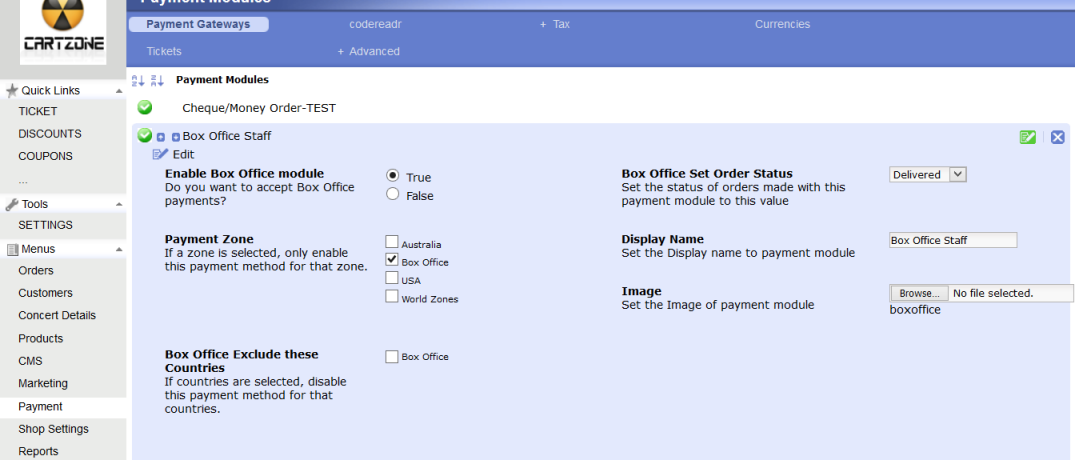
Now SAVE this set up and go to make an order at the Front End of the application.
Your staff can choose seats and make orders because they will see the Box Office payment method and can fly through checkout and even print the e-ticket if they set their payment status to ‘Delivered’
You can see the Order made by Box Office account ‘boxoffice’.
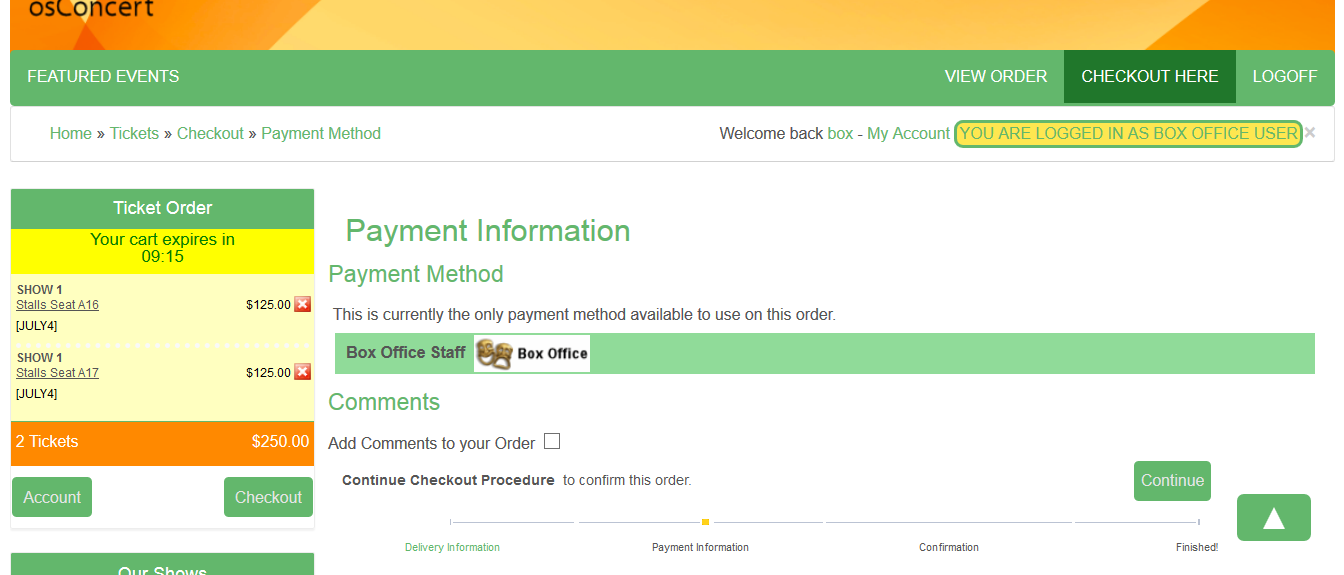
Now you are further able to edit the ‘Order’ details e.g the Billing Name and Address could represent the BUYER of the tickets.
In the osConcert SALES Report now the Administrator can identify and download specific sales reports for each nominated Box Office Staff by selecting the name of the nominated Box Office staff from the first drop down menu and clicking the Search button.
